Are you a business owner of a WooCommerce store? Do you understand how integrating your WooCommerce store with Facebook can increase your online sales? Now, you should be aware that Facebook has gradually improved its business-friendly features, such as specialized brand pages, to assist online shops in promoting their items and highlighting their brands.
How Can Facebook be Integrated with WooCommerce?
Integrating a WooCommerce store with Facebook is simple, especially when facilitated by plugins that automate most of the process. Your choice of the plugin will greatly impact the success of the process and subsequent operations of the Facebook page.
Be aware of the importance of WooCommerce Facebook integration before addressing how to do so. The same is true for the following reasons. By incorporating Facebook into your WooCommerce website, you can:
- Get access to Facebook Pixel so you can track conversions and evaluate the success of your advertising campaigns.
- Bring yourself a little bit closer to your Facebook-using potential audience.
- From the Facebook page for your company, you may immediately sell your goods.
- Cultivate your customer base
- WooCommerce Facebook Integration
Integration is made simpler by plugins. For a simpler Facebook WooCommerce connection, you may use the following plugins:
- For WooCommerce, Facebook (by Facebook)
- For WooCommerce, use Social Shop (by StoreYa)
- For WooCommerce, Facebook (by WooCommerce)
Facebook integration with WooCommerce will be covered in this article. Here is how you can go about doing that.
The article below will tell you how you can integrate Facebook with WooCommerce. Let’s see How:
- Go to your website’s WordPress dashboard. Go to Add new in the plugins menu and look for Facebook for WooCommerce.
- Install the WordPress Facebook plugin when you see it. Install it and then turn it on.
- The Marketing tab is now visible on your WordPress dashboard. Visit there and choose Facebook. To continue with the integration process, click the Get Started option.
- You’ll be prompted to link your Facebook account to your WooCommerce store. Log into a different Facebook account or go on with the current Facebook account.
- Three methods are available for opening your WooCommerce shop: Facebook advertising, Facebook Shop, and Instagram Shopping. We’ll use Facebook Shop to complete it. Therefore, click on it to begin.
- Set up a business manager account. Name your business succinctly and legally, then go on.
- A Facebook page where you want to promote your products should be linked to your account. Make a new one if you don’t have one currently.
- You will find a product catalog there. Continue with selecting that.
- Verify your Commerce account and settings before selecting the Facebook Pixel to track inventory between Facebook and WooCommerce.
- You will be brought to the subsequent dialogue box, where you must provide appropriate rights. Default settings are fine, or you can adjust them to suit your needs. Select “Next” from the menu.
You are all set to go now. Now that you have successfully integrated your WooCommerce store into Facebook, click on the done button or start creating an ad straight away.
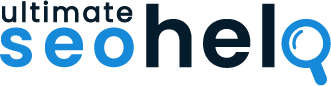
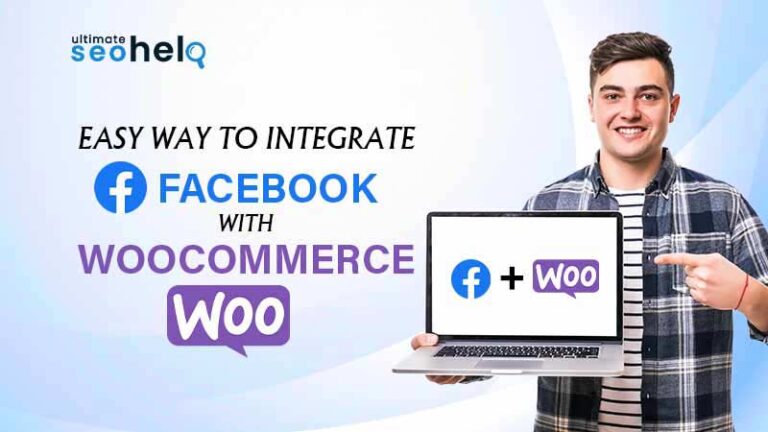
Comments are closed.