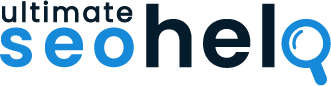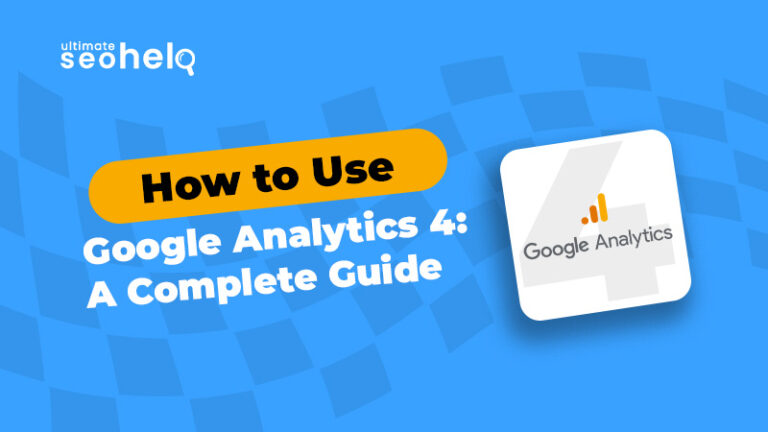Website analytics tools have become indispensable for businesses seeking to understand and optimize their online presence. These powerful platforms offer invaluable insights into user behavior, traffic patterns, and content performance, enabling data-driven decision-making and strategic improvements. From tracking visitor engagement to analyzing conversion rates, the best website analytics tools provide a comprehensive view of a site’s performance. In this blog we will learn about the top 7 web analytics tools in detail.
Top 7 Websites Analytics Tools for Your Online Business
There are many popular webs analytics tools available in the online market. Most of them focus on providing website owners and marketing experts with insights on how users interact with their website, time they spent, retention time and more. Let us look into some popular tools in detail:
- Google Analytics Google Analytics is one of the best website analytics tools due to its comprehensive features and free availability. It offers in-depth insights into user behavior, traffic sources, and conversions. With customizable dashboards and integration capabilities, Google Analytics provides valuable data for businesses of all sizes to make informed decisions and optimize their online presence.
- Woopra Woopra stands out as a top website analytics tool for its real-time customer tracking and segmentation capabilities. It offers a user-friendly interface and powerful automation features, allowing businesses to create personalized customer journeys. With competitive pricing plans and integrations with popular platforms, Woopra helps companies understand and engage their audience effectively.
- Hotjar Hotjar excels as a website analytics tool by combining quantitative and qualitative data. It offers heatmaps, session recordings, and user feedback tools, providing a comprehensive view of user behavior. With affordable pricing options and easy implementation, Hotjar helps businesses identify usability issues, optimize conversions, and improve overall user experience on their websites.
- Chartbeat Chartbeat is a leading website analytics tool for real-time content performance tracking. It’s particularly popular among publishers and media companies. Chartbeat offers instant insights into audience engagement, content effectiveness, and visitor loyalty. With its user-friendly interface and customizable alerts, it helps content creators make data-driven decisions to maximize reader engagement and retention.
- SEMrush SEMrush is a versatile website analytics tool that excels in competitive analysis and SEO. It offers comprehensive keyword research, backlink analysis, and site audit features. With its all-in-one approach to digital marketing analytics, SEMrush helps businesses improve their online visibility, track competitors, and develop effective marketing strategies. Its diverse pricing plans cater to various business needs.
- Ahrefs Ahrefs is a top-tier website analytics tool focused on SEO and backlink analysis. It provides extensive data on keyword rankings, organic traffic, and competitor performance. With its user-friendly interface and powerful crawling capabilities, Ahrefs helps businesses improve their search engine rankings and develop effective content strategies. Its competitive pricing offers value for businesses of all sizes.
- Mailchimp Analytics Mailchimp Analytics is a powerful tool for email marketing analysis. It offers insights into campaign performance, subscriber engagement, and ROI. With its user-friendly interface and integration with Mailchimp’s email platform, it helps businesses optimize their email strategies. Mailchimp Analytics is included in Mailchimp’s pricing plans, making it accessible for companies of various sizes.
Table1: Feature and Cost analysis of top 7 website analysis tools.
| Analytics Tool | Cost | Key Features |
|---|---|---|
| Google Analytics |
|
|
| Woopra |
|
|
| Hotjar |
|
|
| Chartbeat | Custom pricing, typically $7,000/year and above |
|
| SEMrush |
|
|
| Ahrefs |
|
|
| Mailchimp Analytics |
|
|
What are The Advantages of Web Analytics Tools (Draw a photo this is the logic, however the photo should be)
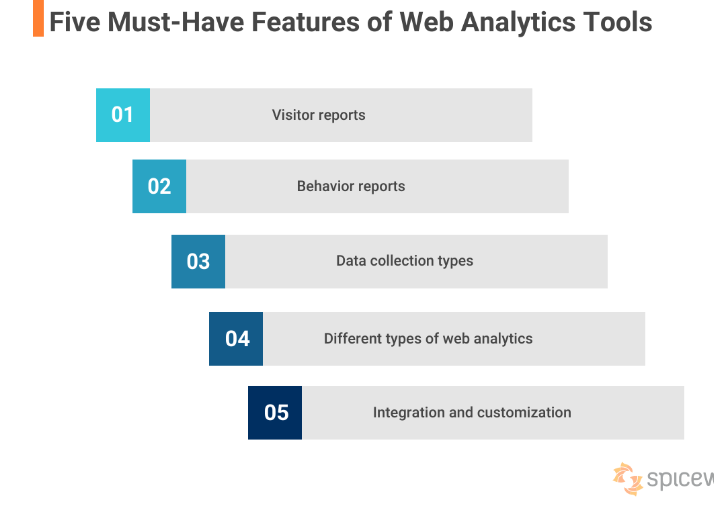
- Visitor reports: This feature allows you to track how many people are visiting your website, where they come from (referrals, search engines, social media, etc.), and what devices they are using (desktop, mobile, tablet). This information can help you understand who your audience is and how they are finding your site.
- Behavior reports: This feature allows you to track what visitors do once they arrive on your website. This includes things like which pages they visit, how long they stay on each page, and what links they click on. This information can help you understand how users are interacting with your site and identify areas for improvement.
- Data collection types: There are different data collection methods that web analytics tools use to gather information about visitors to your website. Some common methods include:
- Session data: This data includes information about a visitor’s individual visit to your website, such as the pages they viewed, the time they spent on each page, and the total duration of their visit.
- User data: This data includes information about the visitors themselves, such as their demographics (age, location, gender) and interests.
- Event data: This data includes information about specific actions that visitors take on your website, such as clicking on a button, submitting a form, or watching a video.
- Traffic source analytics: This type of analytics focuses on where your website traffic is coming from, such as search engines, social media, or other websites.
- On-site analytics: This type of analytics focuses on what visitors do once they arrive on your website, such as which pages they visit, how long they stay on each page, and what links they click on.
- Integration and customization: The best web analytics tools allow you to integrate with other marketing tools and platforms, such as your CRM or email marketing software. This allows you to get a more complete picture of your marketing efforts. You should also be able to customize the data that you see in your reports so that you can focus on the metrics that are most important to you.
Conclusion
Website analytics tools are essential for businesses to understand and improve their online performance. Each tool offers unique features, from user behavior tracking to SEO analysis. The right choice depends on a company’s specific needs and goals. Google Analytics provides comprehensive data for free, while specialized tools like Hotjar and SEMrush offer deeper insights in specific areas. By selecting the appropriate tool, businesses can make informed decisions, enhance user experience, and drive growth. As the digital landscape evolves, these tools will continue to play a crucial role in shaping effective online strategies and achieving success in the competitive digital marketplace.